Reference:DRC research notebooks/KI & Nexus
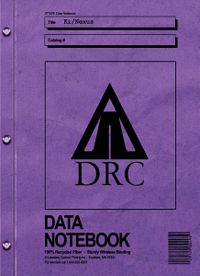 | |
| Location | Neighborhood classroom |
|---|---|
This notebook is actually titled KI/Nexus, but because of subpage conventions in MediaWiki, it can't be titled properly here.
Because of the requests for more information regarding the KI and Nexus system, the DRC has chosen to publish this document. We would like to thank the Guild of Greeters for the amount of work they put into writing this document. We greatly appreciate it.
Please be aware that even though areas and/or actions are described in this document, the DRC does not approve of them. There are certain areas that the DRC has not deemed safe and certain actions that have not been approved. Certain dangers apply to these areas and are out of our control.
Regardless, we hope this information is helpful.
Sincerely, The DRC
THE KI
Clicking on the Book icon in the center of the BIG KI will create a Journal entry just like pressing <F6> will, and pressing on the white circle above that (It's supposed to be an eye continuing the theme of the Guild of Maintainers; you see their seal here and there if you watch for them) you can take a picture just like if you pressed <F5>. To delete a Journal Entry, a Picture, or even a Buddy from your list, click on the D'ni zero on the far right side of the screen.
On the right hand side, you will see some circular shapes. These are toggles, and in order of top to bottom, will allow you to: Show/Stop Showing the Main KI Window, Mute the sound, and Switch between broadcasting text chats and private chatting. At the very bottom there s a small white circle, clicking that will shut the Big KI down. On the left is a glowing circle, of sorts; this represents the calibration function. This is not yet implemented, but it does serve two uses: one is that what the markers will look like when you set up a Marker game, and two, there is a line that slides from above to the center of the glowing circle. This line will give you an indication of how well the servers are transmitting the game information to you. If the line isn't moving, neither are you.
How do I invite someone to one of my Ages?
This is a tricky process, but it can also be managed in a number of different ways. One way is to share your Relto Book (You do this by opening your book, clicking on the page that reads, share this book , and then using the book cursor to click on the person you want to share with. If you miss the first time, keep trying, but clicking in rapid succession won't help.). Once your friend is in your Relto, you can then go to your bookshelf and flip the metal tab on the book you wish to share (see illustration). Once that's done your friend may then use the book as usual, and they will link to your Age. (You can leave the tab flipped up before you invite your friend over, too.)
Another way to do this is to open up your KI and select the middle icon. (This is Player View .) Locate the name of the player you wish to add and click on it. You can click on the lists to the left of the screen, or click on the category lists down the middle (under the icons) until you see the name you want on the right. When you find the name you want click on it once. The name you selected should appear in the box above the icons. Also, small triangles pointing to certain categories should have appeared. Scroll down that center list until you find the name of the Age you want to invite your friend to, and click on the triangle beside it. When the triangle vanishes, that means your friend should have received the invitation.
How do I add a person to my buddy list?
Open up the main KI screen.
Select the middle icon. (This is Player View)
Locate the name of the player you wish to add and click on it. You can click on the lists to the left of the screen or click on the category lists down the middle (under the icons) until you see the name you want on the right. When you find the name you want click on it once.
The name selected should appear in the box above the icons. Also, small triangles pointing to certain categories should have appeared.
Click the triangle pointing to the category Buddies .
The name you selected should appear in the list on the far left, under Buddies.
OR
Select the category "Buddies"
Select <add buddy by ID>
Type in the KI number given to you by your friend.
Once you hit return, they should appear in the list on the far left, under Buddies .
How do I join a neighborhood?
You need to have a friend invite you through their Relto. This is the only way to join a neighborhood, but not the only way to visit one. See above, How do I invite someone to one of my ages? A friend brought into the game using /invite will be part of your neighborhoods, as well. See Invitation Commands.
What is a marker?
A marker is a function of the KI that has multiple uses. They resemble floating; glowing spheres, and can be used in games similar to Easter Egg Hunts (Capture), Capture The Flag (Hold), or a Paper Chase (Quest) (A leads to B B leads to C, etc.)
To create a Marker Game, you must first have your KI calibrated. (Details to follow.) Once this is done, either type in /createmarkerfolder without the quotes, or press <F8>. The Main KI window should open showing you the Marker creation dialog. Click Edit Game . Choose the Type of game you wish to set up. If you select Hold or Capture, you will be asked to set a time limit. Without hitting Done Editing , close your KI window (Press <F2> or click the round thingy on the top right hand side.) Move around the Age to the places you want to place a marker. Place a marker by pressing <F7>. You can place on anywhere you can get to. When you have placed all the markers you're going to, open you KI main window again. Click on the Marker List You will see all the markers you've placed From here you can change the name of a given marker, or delete it completely. When you are satisfied, click Done Editing and then Play Game.
If you've chosen a Capture or Hold game, you can now begin inviting others. You can invite everyone from the current Age, or the individuals one at a time. When they join, they will be split up into teams automatically and be shown on all the participants' KI's.
If you've chosen a Quest, clicking Play Game will start you on your way. A display will show you the markers you've found and the ones you've yet to find.
How many pictures does the KI store?
Approximately 15 images and journal entries. This may change in the future.
How do I place a picture on the imager?
First off, you must be a member of the Neighborhood the imager is in. After that simply approach the imager. Open up your Main KI window and select the pictures you wish to add. The Imager should have appeared on your Category list, either on the left hand side of the screen or down the middle under the icons Select the Imager, and press the triangle that appears next to it. The picture should appear on the imager.
How do I delete/reset an age?
In your Relto, go inside your hut and click on the left-hand bookshelf. Looking at your books, you will see that each book has two metal tabs, top and bottom. The top one, when flipped up, will allow others to visit your Age; clicking the bottom one, the one with this symbol will delete the book. BE SURE YOU WANT TO DO THIS, because once it's done, there's no turning back.
How do I make a journal entry?
Activate your KI so that it rests in the top left corner of the screen. (The manual refers to this as the Mini KI.) In the very center you will see an open book icon. Click that. The journal dialog will start immediately.
OR Press <F6>.
The Journal function can be very useful for keeping notes of your travels through D'ni, and it can be used as a kind of mail system referred to some as KI-mail . (it's a pun you see... KI -mail...? Get it? KI -mail? Oh, never mind. I guess you had to be there.) Simply create your journal entry and then transfer it using the method described below.
How do I take a picture?
First orient yourself to wherever it is you want to take a picture of. If you don't want yourself in the picture, try switching to first person view <F1> or mousing over yourself and allowing your avatar to become transparent (It's possible this may not work to your satisfaction.)
Activate your KI so that it rests in the Top left corner of the screen. (The manual refers to this as the Mini KI.) Just above the open book icon, you will see a picture of an eye Click on that. You should then be presented with the Main KI screen and the image you wanted From here, you can move the picture to another category, or send a copy to a friend.
OR Press <F5>.
How do I transfer an item?
Select the name you wish to transfer to. (You can do this in a number of different ways, but you know you've got it when you see the name you want in the box over the Icons.)
Select the item you want to transfer. You should see a little triangle appear next to the box with your friend's name in it. Click that triangle, and when it vanishes, it means the item has gone successfully.
Pressing on the triangles on the other categories will move the item to those folders.
THE NEXUS
The Nexus is a massive holding spot of Books built by the D'ni to serve as a transportation hub of sorts. The Nexus can be linked to via Neighborhood Books (approved by the DRC) or the Nexus Book on Relto bookshelves.
How do I access the main system?
Insert your hand into the KI receptacle by clicking on the small slot.
How do I link to a location?
Select the location you would like to link to press the book button on top of the screen, and then activate the linking panel of the Book that eventually appears.
What is the difference between private and public links?
A public location can be accessed by anyone. A private location can only be accessed if you have been sent an invitation by someone (see above).
Areas can be made private or public by clicking on the Make Private or Make Public button in the upper right hand corner of the Nexus screen.
How do I delete private links?
You can press on the D'ni Zero symbol on the right side of the name of a link to delete it.
What are personal links?
Whenever you link to an Age via Relto Books or DRC approved Books, a link becomes available in the Nexus. These personal links can be shared with others (see above) and once shared by your friends will appear in your personal links section.
What are City Locations?
City locations are various link-in spots on Ae'Gura or the city proper (to be added later) You can add some city links to this section by registering your KI in the various Nexus pedestals that are located throughout the city Other city location links are added by the DRC when they approve an area.
Can I sort links?
Links can be sorted by name (alphabetically) or population by clicking on either word. The arrows nest to either word, will change the reverse the sort order.
How do I create a neighborhood?
You must make sure that your Relto Neighborhood Book is made volatile by clicking on the button below the book. You will be asked if you want to revoke your membership to that neighborhood Click yes and travel to the Nexus. Once you have registered at the Nexus station again, you will see a flashing icon of a book in the upper left corner. Clicking on this button will create a new neighborhood of which you are a member. You will be asked if you are sure you want to carry out such an action. Click Yes. You are now the founder of a new neighborhood and can invite others to be members through the KI (see above), make it public, or anything else you would like to do.
- Be aware that if a neighborhood has no members the neighborhood will be deleted permanently.*